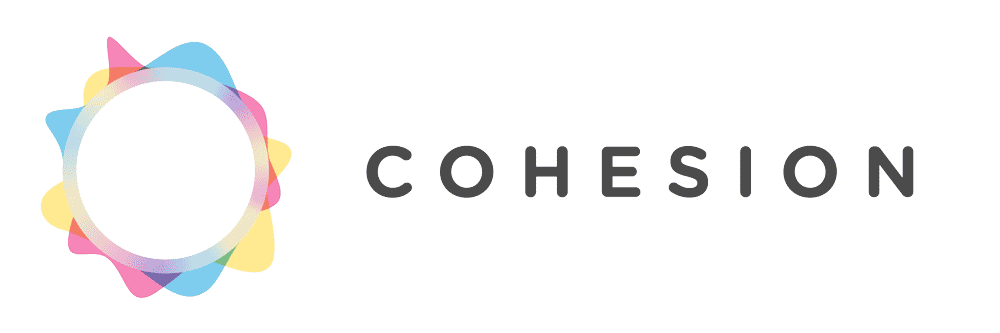FAQ
Download the free Ethica app from the Play Store or App Store. Click “Join a Study” and enter Study ID “2760”.
If allowed to use your cellular data plan, the app could use a significant amount of data.
If you are eligible to participate in the study then you can use the Ethica app! Once you have completed the first COHESION questionnaire, an email will be sent to you with a link to the current FAQ.
- If you have registered for the study and completed the first COHESION Questionnaire but have not received this email, please contact our research staff (see “How can I contact COHESION?” section below).
Download the free Ethica app from the Play Store or App Store.
After downloading the app:
- Open it and select SIGN UP to create a login using the same email address you used to sign up for the first questionnaire. If you have not completed the COHESION questionnaire, please see “Am I Eligible to participate” above.
- Enter the Study number (aka Registration Code): #2760.
- Follow the prompts to allow the App access to your phone’s features that are requested (GPS/Location, Motion and Fitness, etc.). These are required for the app to be allowed to collect data.
- Complete the Pre Study Survey as soon as you are able. If you choose to complete it later, you will find it in the app notifications that are visible when you open the app.
- Look at the App settings to ensure it is not using your cellular data to upload information if this is a concern for you (see: “How Do I Adjust In-App Settings” for full instructions).
Once you register within the app, leave the app running in the background and allow permissions for the app to use your location/GPS services, when prompted throughout the study period. If you are unsure of the permission
Once you register for the COHESION study within the App, you can adjust your settings. By default, the app will only upload the data collected when your phone is connected to WIFI (not using your cellular data). To confirm this, follow these steps:
- Tap on the settings menu (gear icon at the top right), and choose Data Upload.
- Select “Upload via Wi-Fi only” but leave “Upload while charging” de-selected
- Android users can decide whether to select the “Rapid Upload” setting, based on their typical battery usage.
Your phone’s settings impact how and whether Ethica is able to run in the background, collect data, and upload data.
Android
Adjusting your Android phone’s permissions for the app depends on your phone, but many Android users will be able to do so by following these Google Support instructions. We recommend allowing the following permissions to ensure data can be collected and uploaded. If you have any questions about these settings, please contact us.
- Location/GPS
- Wi-Fi
- Bluetooth
- Storage
- Background Refresh
iPhone
You can access and adjust your iPhone’s settings for the app by opening Settings, and scrolling down to the Ethica App. We recommend the following settings to ensure data can be collected and uploaded. If you have any questions about these settings, please contact us (see “How Can I Contact COHESION?” section below).
- Location: Always
- This allows the app to access your GPS, which is necessary for the app to run in the background and collect data
- Motion & Fitness : On
- This allows the app to collect movement data, such as accelerometry, and is necessary for data collection
- Notifications: On
- This allows your phone to accept any minor changes we might have to make to the app study without you manually refreshing it.
- Background App Refresh: On
- This allows your phone to accept any minor changes we might have to make to the app study without you manually refreshing it.
- Cellular Data: Off/On
- This is a second way of ensuring that the app does not use your Cellular data plan and uses Wi-Fi to upload data instead. If you have already chosen (the default setting) “Upload Via Wi-Fi Only” in the in-app settings, you can leave this on. Or, if you have an unlimited or large data plan, you may choose to leave this on along with “Upload via Wi-Fi Only” off, to allow the app to upload data more frequently using your cellular data plan when you are not connected to Wi-Fi.
Not a lot. Most of the time, you will not notice the Ethica app running during the study as it runs in the background once you’ve opened it. Please do not “kill” the app by swiping to close the app. If you are unsure whether it is open, you can simply open it from your home screen by clicking on it, and navigate away using your home button to leave it running in the background. If you turn your phone off (e.g. overnight), or the battery dies, please click on the app when you turn your phone back on to re-start the app.
The only time you’ll have to interact with the app on your phone is to answer pop-up survey questions from time to time. Each survey has either one, or a few short questions and takes a minute to answer. The question will appear on your phone in different ways, depending on your notification settings (see: “How Do I Adjust My Phone’s Settings?” above).
When you see the notification, please click on it and answer the question. The notification will remain active for a limited time (2 hours). If you dismiss it when it first arrives, you will be able to find it in the app by opening it during that two hour window of time.
If we have been in touch to let you know the app is not collecting and uploading data properly, or you are unsure your app is working, try the following steps:
- Make sure the App has the permissions it needs to run. See “How Do I Adjust My Phone’s Settings” above.
- Once you are sure your settings are correct, simply open the app from your phone’s main screen, and then navigate away using your phone’s home button to allow it to keep running in the background.
- Make sure to regularly meet the conditions to allow your phone to upload. If your in-App settings (see How Do I Adjust My In-App Settings) are set (by default) to “Upload via Wi-Fi Only” this means being connected to Wi-Fi as often as you can throughout your day.
If you are doing any heavy processing on your phone by using multiple apps at once (e.g., iTunes, Google Maps, Strava, etc.) your phone may stop the EthicaApp from working. If you suspect this might have happened, you can follow step 2 above to re-start the app!
You can contact the research team at any time by writing an email to [email protected].
At any time during the study users can pause data collection temporarily. Open the app and click top right settings menu (gear icon). Then click “Pause”. This will suspend data recording for the next 60 minutes.
Any participant can also leave the Ethica portion of the COHESION study at any time. To do so, open the app, tap on the arrow at the bottom of the page to show details on the study, scroll to the bottom and click “Drop out of the study”. You can then delete the Ethica app.
If you wish to end your participation in the overall COHESION study, including the Ethica portion, or leave the Ethica portion and wish for the data already collected to not be used, you can contact the study staff at any time (See “How Can I Contact COHESION?” section above).
If you also wish for the data already collected to not be used, please contact the COHESION team (See “How Can I Contact the COHESION Team?” section above).